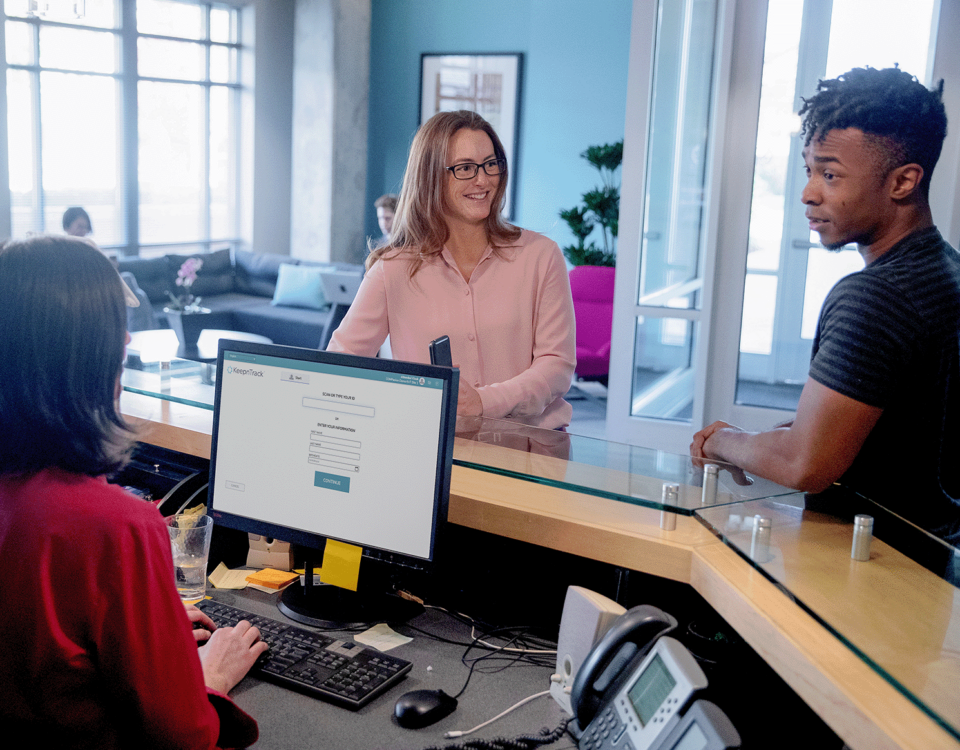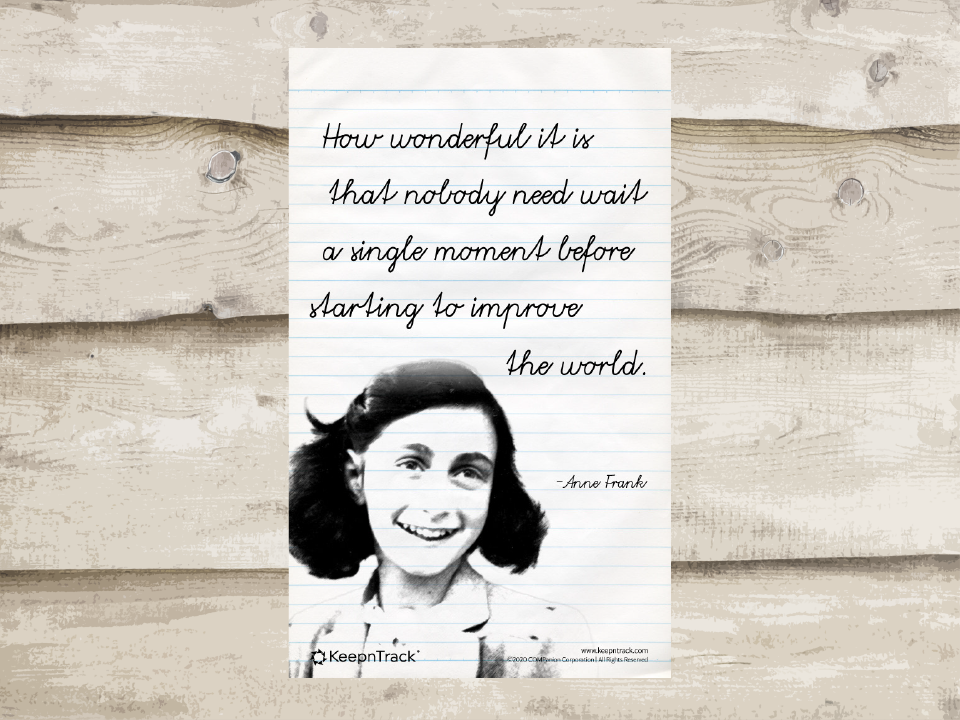How to Thank Teachers During Distance Learning
May 1, 2020
Prevention and Control of COVID-19 in Schools
May 28, 2020The end of the school year is fast approaching. This end of year is a little different as distance learning is implemented nationwide. However, closing up your KeepnTrack software is an important maintenance step you should perform before summer break begins. Best of all these steps can be completed from home!
Below we've outlined the 7 end-of-year procedures to consider before closing up your school for the year!
Below we've outlined the 7 end-of-year procedures to consider before closing up your school for the year!
1| Run Reports
First and foremost, run any reports of this last year's activities that you want to save and catalog for later reference or use in other programs. Good ideas for reports you may want to run are:- History reports that show Visitors coming and going through specific activities.
- An Activity Summary report which demonstrates which activities drained the most resources or might need a resource audit.
- Reports of Students Late Arrivals or Early Dismissals that might need to be logged in your Student Information System (SIS).
- Any Volunteer hours reports whose totals affect grants or tuition.
- A list of all Background Checks ran that year for next year's reference.
2| Clean up your People records
After you have run all of your reports and have the precious information you need saved, consider which People records may need to be changed or removed now that the school year is coming to a close and you may never see them again.Once you navigate to Tools > Utilities > Remove Person Records, there are a few common groups that are usually removed. Such as the last Student Grade graduating or leaving the school that year.
Or all of this year's visitors. Make sure to check the Exact Classification Selection box. Then make sure that all of the classification types are unchecked. This will just remove people who are only visitors.
An often forgotten group is people with an inactive status. Select Inactive in the Status drop-down menu to specify them.
You can also remove people who have expired by filling out the Expiration Date selection. The utility will remove everyone who expired during the date range you enter. Also, check the Exact Classification Selection box and the relevant classification(s) so that you don't accidentally remove people with multiple classifications.
To finally remove the records, once you have chosen the appropriate option(s) that work best for you and have made the necessary selections such as those suggested above, click Run Utility.
3| Clean-up old Rejected or Duplicate Applications
This may not apply to everyone, but if you use Volunteer Applications then you probably have some rejected ones sitting in the system. If you wish to get rid of them before processing new applications next year, you can remove them by going to Tools > Utilities > then choosing the option of Remove Rejected Applications or Duplicates respectively. Specify your needed Creation Date range and then hit Run Utility.If your district or facility wishes to hold on to those rejected applications into the new year that is just fine too.
4| Online Application Preferences
For those of you who use the online volunteer application, you will most likely want to disable it for the summer. To do so you will go to Tools > Preferences > Volunteer Application > Display > at the bottom of this window check the box to Turn off Applications and display the following note: .After you have clicked the box make sure to explain in the note field some specific details of when and how you will begin to accept and process applications in the upcoming school year.
5| Safekeep Your Hardware
Make sure to pack away your sensitive KeepnTrack printers, slip paper and badges, cameras, scanners, cords, and any other day-to-day hardware you use in running KeepnTrack. We all know how things may have a tendency to get moved over summer break. Package them up carefully and put them in a safe place so that they are easy to find right away next year and so that you can get set up quickly. Avoid those unnecessary and frustrating treasure hunts!Pro tip: Try taking a picture of how everything is plugged in and set up to help you remember next year! Don't forget to print it out and put it with the hardware.
6| Remember how to set up your kiosks
For each separate kiosk machine, review your Workstation settings and carefully log them with notes and even screenshots. Sometimes your Workstation settings can accidentally be cleared, so it's important to remember those specifics! You may need to set them up again next year and we want to ensure your sign-in processes will run the exact same.7| Prepare to train next year's new associates on KeepnTrack
Whether there will be brand new folks to KeepnTrack or your yourself just need a quick refresher after the summer break, it's a good idea to make sure you and your team understand the software workflows and facility policies. Help your office team prepare to succeed by planning for next year.In addition to the general Support Center, there are a number of great training resources for both new users and those who just need to brush up: printable Getting Started Guides and Workflows, video tutorials, one-on-one training, and our free monthly webinars.